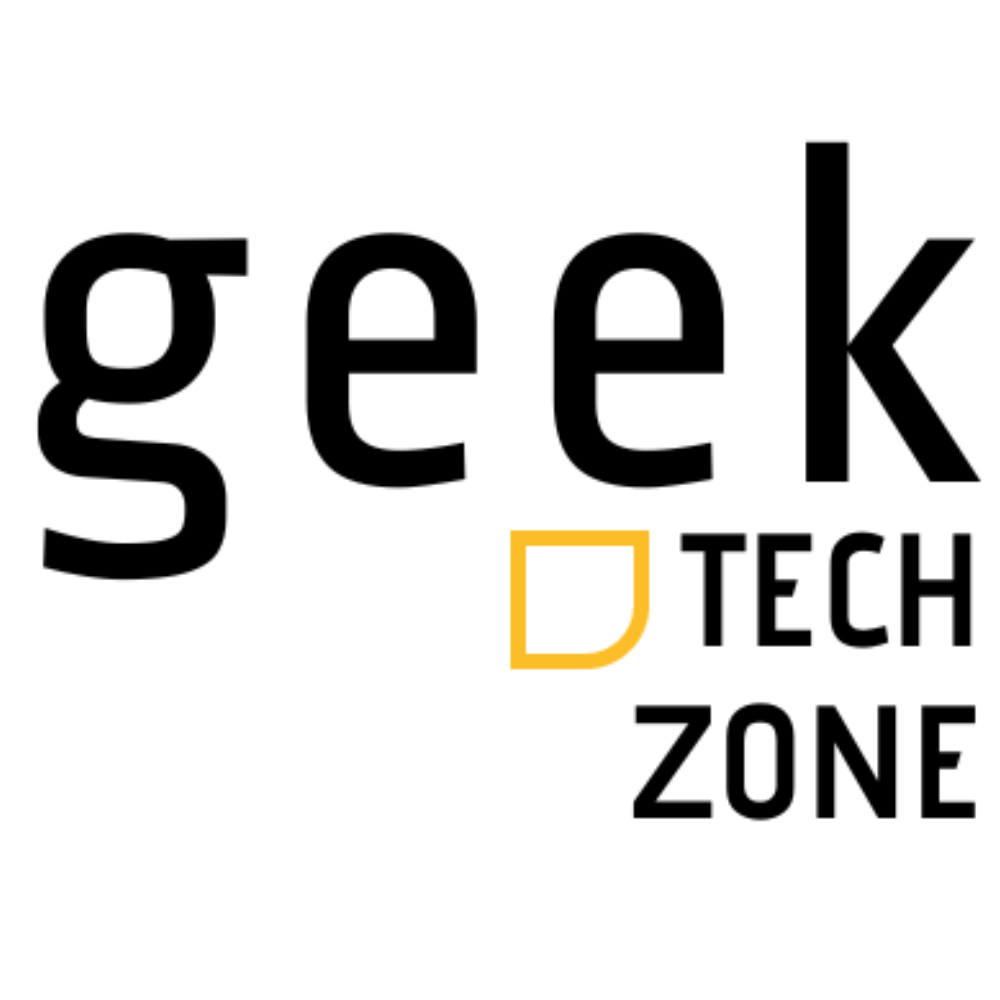Table of contents
The “Activate Windows” watermark creates more than visual annoyance for many users. Windows without proper activation restricts users from changing their wallpaper, lock screen, and theme priorities.
These limitations can really get under your skin. This piece shows you a detailed way to permanently activate Windows 10 & 11 with CMD. The method works perfectly with Windows Home, Professional, Education, and Enterprise editions.
Command Prompt helps you activate Windows quickly on a fresh installation or multiple systems in an enterprise environment. The straightforward activation process heads over to a solution that delivers results.
Understanding Windows Activation Basics
Windows Activation is Microsoft’s anti-piracy system that checks if your Windows installation is genuine. You need to know how this process works to understand why proper activation keeps your system running smoothly.
What is Windows Activation?
Windows Activation confirms that your copy of Windows is genuine and hasn’t been used on more devices than Microsoft’s Software License Terms allow. Your computer creates a unique identifying code based on your hardware setup during activation. This code combines with your product key or digital license to create a distinct signature that Microsoft uses to verify your installation is legitimate.
Why Microsoft Requires Activation
Microsoft created this system to curb software piracy and make sure users have legitimate copies of Windows. The system creates a unique hardware ID that Microsoft stores in their database when you activate Windows. It also helps Microsoft track legitimate Windows installations and ensures that users don’t use a single license on multiple devices at once.
Different Activation Methods Available
Microsoft gives you three main ways to activate Windows:
- Digital License: A modern activation method that doesn’t need a product key. Your digital license connects to your Microsoft account and hardware setup, which makes future reinstallations easier.
- Product Key Activation: Uses a 25-character code that looks like: XXXXX-XXXXX-XXXXX-XXXXX-XXXXX. This traditional method works for retail purchases and volume licensing scenarios.
- Volume Activation: Built for businesses and organizations, with options like:
- Active Directory-based Activation for domain-connected devices
- Key Management Service (KMS) for client-server activation
- Multiple Activation Key (MAK) for one-time activation
Your [activation stays valid for 180 days](https://learn.microsoft.com/en-us/previous-versions/windows/it-pro/windows-server-2012-r2-and-2012/jj134256(v=ws.11), and then your system needs to reconnect with Microsoft’s servers to stay activated. You might need to reactivate Windows if you make major hardware changes, especially to your motherboard.
Preparing Your System for CMD Activation
A smooth Windows activation through Command Prompt starts with proper system preparation. Here are the key setup steps you need to follow.
Required System Permissions
You’ll need administrative privileges to execute activation commands. Running Command Prompt as administrator will give a proper system-level access for activation tasks. Make sure you sign in with an account that has local administrative credentials.
Backing Up Important Data
Protecting your data is a vital step. Windows Backup has a detailed solution to protect your files and settings. Your Microsoft account has 5GB of free OneDrive storage to back up your important data.
To create a backup:
- Open Windows Settings > Accounts > Windows backup
- Toggle ON the backup options for:
- Installed apps
- Windows settings
- Wi-Fi passwords
- System priorities
Disabling Security Features Temporarily
Some security features might need temporary adjustments. Windows Defender’s up-to-the-minute protection can sometimes interfere with activation commands. Here’s how to modify these settings:
Start by disabling Tamper Protection through Windows Security > Virus & threat protection settings. This step stops system protection from blocking activation commands. All the same, you should re-enable these security features after activation is complete.
A stable internet connection is needed before launching Command Prompt. This might seem obvious, but it’s a significant part of successful activation. Your system’s date and time settings should also be accurate. Wrong settings can cause activation errors.
Enterprise environments need extra preparation steps. The Key Management Service (KMS) functionality needs proper setup. Volume activation just needs specific thresholds – usually 25 computers minimum – before processing activation requests.
Step-by-Step CMD Activation Process
Let’s activate Windows through Command Prompt after preparing your system. This quick way works well for both Windows 10 and 11 systems.
Accessing Command Prompt as Administrator
You need to open Command Prompt with admin rights. Press the Windows + X keys and select “Terminal (Admin)” or “PowerShell (Admin)” from the menu. Another option is to search for “CMD” in the Start menu, right-click the Command Prompt option, and select “Run as administrator”.
Running the Activation Script
After opening Command Prompt with admin rights, run these commands one by one:
- Install the KMS client key: Type: slmgr /ipk yourproductkey (replace ‘yourproductkey’ with your Windows license key)
- Set up KMS server connection: Enter: slmgr /skms serveraddress (use your specific server address)
- Activate Windows: Type: slmgr /ato and press Enter
Windows Script Host popups will confirm each command’s execution. Wait for each command to finish before moving to the next one.
Verifying Successful Activation
After running the activation commands, check if the process worked. Type slmgr /dli in the Command Prompt. This command shows detailed licensing information about your Windows installation. Without doubt, a successful activation displays “Windows Script Host” that confirms your product’s activation status.
You can also check the activation status through Windows Settings. Go to Settings > Update & Security > Activation menu. You should see “Windows is activated” with your license type.
Note that an uninterrupted internet connection is vital throughout this process. Error 0xC004F074 usually means you have connection problems. Check your network connection and try the activation command again if this happens.
This approach gives you a reliable way to activate Windows through Command Prompt. The whole process takes about 40 seconds when you meet all requirements and execute commands correctly.
Troubleshooting Common Activation Errors
Windows activation errors can be frustrating. Most problems have simple solutions. Let’s look at common activation issues and how to fix them.
Understanding Error Codes
Windows activation errors fall into specific groups that we identified with unique codes. The most common error codes include:
- 0xC004F074: Shows a Key Management Service (KMS) connection failure
- 0xC004C003: Means you have an invalid product key or tried using it multiple times
- 0x80072F8F: Your system date/time settings need fixing
- 0xC004F034: You’re using a product key meant for a different Windows version
- 0xC004FC03: Your firewall is blocking the activation
Network-Related Issues
Network problems can stop Windows from activating properly. Error 0xC004FC03 usually shows up when your firewall blocks Windows from completing activation. You should check your internet connection before trying to activate again.
Your proxy settings might cause problems with activation. The solution could be as simple as turning off your proxy connection if activation keeps failing. Your system date and time settings must also be correct, or you’ll see error 0x80072F8F when trying to reach activation servers.
Key Registration Problems
Product key issues come from three main sources. Using a key on too many devices breaks Microsoft’s Software License Terms and creates error 0xC004C008. Each Windows license works on just one device at a time.
You’ll see error 0xC004C003 when Windows can’t validate your product key. This happens because:
- Someone used the key on another device
- The activation server sees too many attempts
- Your Windows version doesn’t match the key
Some third-party software can change system files needed to activate Windows, which leads to error 0xC004E003. Going back to an earlier system restore point might fix this.
Volume License users get error 0xC004C020 when they go over their Multiple Activation Key (MAK) limit. The fix needs either more licenses or a different product key.
The Windows Activation Troubleshooter helps solve these issues. Running the command slmgr /ato in an elevated Command Prompt often forces activation to complete if problems continue.
Maintaining Your Activated Windows
A healthy Windows activation status needs regular checks and proper care. Let’s look at everything in keeping your activated Windows system running smoothly.
Checking Activation Status
The Volume Activation Management Tool (VAMT) acts as your central hub to monitor activation status across your system. This tool stores activation data in a SQL Server database and gives you multiple ways to check your Windows activation status.
To check your activation status:
- Use Settings > System > Activation for Windows 11
- Go to Settings > Update & Security > Activation for Windows 10
- Run Command Prompt with
slmgr /xprto see detailed status - Access VAMT to monitor enterprise-wide systems
Note that VAMT comes with prebuilt reports that help track licensing ahead of time. This tool makes it simple to track remaining activations on your Multiple Activation Keys (MAK).
Handling Windows Updates
Windows updates are vital to maintain your activation status. Updates rarely affect your activation status negatively, contrary to what many believe. Some precautions help ensure smooth operation.
KMS activations stay valid for 180 days. KMS client computers try to renew automatically every seven days to stay activated. This renewal process resets the activation validity interval and keeps your system running.
Here are some update management practices to think over:
- Turn on “Notify me when a restart is required” to avoid surprise interruptions
- Set active hours in Settings to control when updates happen
- Check update status often through Windows Update settings
What to Do If Activation Expires
Good maintenance and knowing about expiration scenarios helps prevent activation problems. Windows activation expiration brings several limits:
Your system’s functionality becomes restricted, mostly affecting customization features. You’ll see the “Activate Windows” watermark on screen, and personalization options stop working. All the same, your data stays safe, and simple system functions continue.
Fix expired activation by:
- Making sure you’re connected to the internet, since activation needs it
- Using the Windows Activation troubleshooter from Settings
- Checking if system date and time are right
- Reaching out to Microsoft Support if hardware changes caused expiration
Volume license users can use VAMT’s “At Risk Products Report” to see products with less than 90 days until license expiration. This feature helps enterprise environments avoid sudden activation problems.
Command Prompt offers a reliable way to activate Windows for users having activation problems. This quick 40-second method works well with Windows versions of all types. Both home users and businesses can benefit from it.
Proper preparation and execution will lead to successful activation. These steps help you avoid common mistakes and give lasting results. Our troubleshooting guide has practical solutions if you run into the most common activation errors.
Your system runs better when you check activation status through VAMT or Windows Settings regularly. The system also needs uninterrupted network connectivity and latest Windows updates.
This piece will help you activate Windows permanently and solve any activation problems. Save these instructions for later since they work well with both Windows 10 and 11 systems.
FAQs
Q1. Is it possible to activate Windows 10 and 11 using Command Prompt? Yes, it’s possible to activate Windows 10 and 11 using Command Prompt. This method involves running specific commands as an administrator to install a KMS client key and activate Windows. It’s a quick and effective process that typically takes about 40 seconds.
Q2. What are the steps to activate Windows using CMD? To activate Windows using CMD, first open Command Prompt as administrator. Then, install the KMS client key using the command “slmgr /ipk yourproductkey”. Next, set up the KMS server connection with “slmgr /skms serveraddress”. Finally, activate Windows by typing “slmgr /ato” and pressing Enter.
Q3. Is activating Windows through Command Prompt legal? Activating Windows through Command Prompt is legal if you’re using a legitimate product key or digital license. This method is simply an alternative way to input your valid activation credentials and doesn’t circumvent Microsoft’s licensing terms.
Q4. What should I do if I encounter activation errors? If you encounter activation errors, first check your internet connection and system date/time settings. Many errors are related to network issues or incorrect system settings. You can also run the Windows Activation Troubleshooter or use the command “slmgr /ato” in an elevated Command Prompt to force activation completion.
Q5. How can I maintain my Windows activation status? To maintain your Windows activation status, regularly check your activation status through Settings or the Volume Activation Management Tool (VAMT). Keep your system updated, as Windows updates don’t typically affect activation negatively. If activation expires, check your network connectivity, run the Windows Activation troubleshooter, and ensure your system date and time are correct.