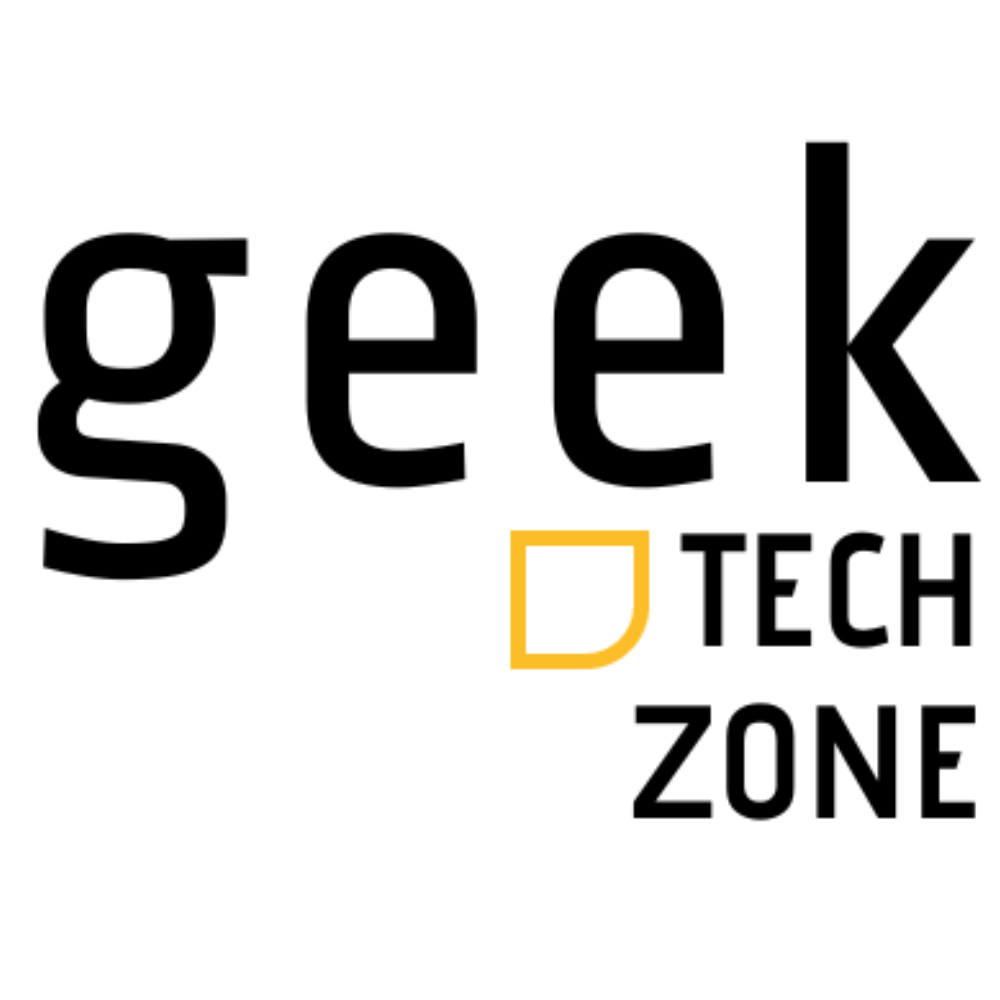Microsoft has changed the way we use computers with Windows 11. It was released on October 4, 2021. This new system brings a big step forward in digital experiences for people all over the world.
In this guide, we’ll cover the key points of Windows 11. We’ll look at its new features, design, and tech advancements. These make Windows 11 a big change for both personal and work computers.
Windows 11 brings a new way to use computers. It offers better performance and design. Whether you love tech or just use it for fun, this system makes using your device more fun and easy.
As you read this guide, you’ll learn what makes Windows 11 special. We’ll talk about what you need to use it, how it looks different, and its new tech. This shows why Windows 11 is a big step up for today’s computers.
Get ready to see the future of using computers with Windows 11. It’s made to work better, faster, and more smoothly than ever.
Understanding the New Windows Experience
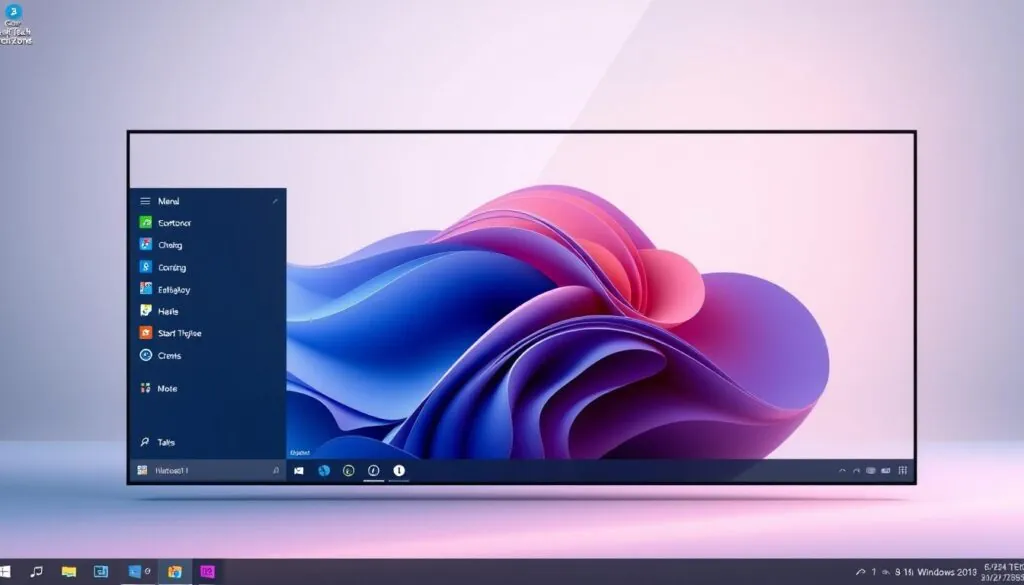
Microsoft’s Windows 11 is a big step forward in computer operating systems. It brings a new way to interact with computers, breaking free from old designs.
Microsoft has worked hard to make Windows 11 better. They aimed to make it easier and more beautiful, meeting today’s user needs.
Key Design Philosophy Shifts
Windows 11 is a big change from before. The main design ideas are:
- Simplified visual aesthetics with clean, minimalist elements
- Enhanced focus on user productivity and ease of navigation
- Seamless integration of modern design language
Evolutionary Design Approach
Microsoft has made Windows 11 feel both new and familiar. The centered Taskbar and Start menu are key to this modern look.
User-Centered Innovation
Windows 11 puts the user first in its design. It uses rounded corners, translucent effects, and easy layouts. This makes the system more personal and user-friendly.
Now, Windows 11 feels more personal and fits how we use computers today. It’s a big improvement in the digital world.
Minimum System Requirements for Windows 11
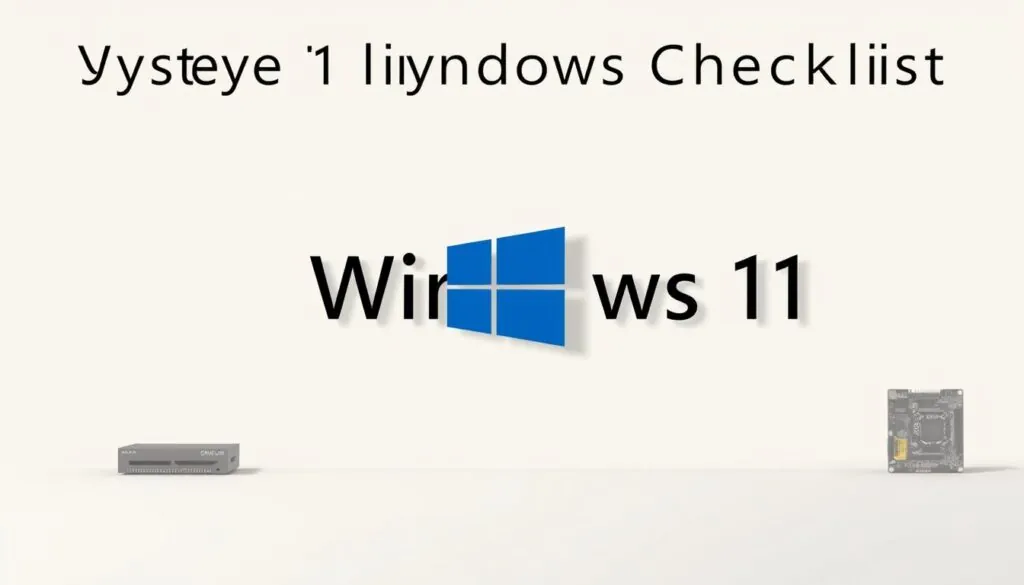
Upgrading to Windows 11 needs careful thought about your computer’s hardware. Microsoft has set clear system requirements for the best performance, security, and user experience. These requirements are key for the latest Windows 11 update.
Windows 11’s compatibility standards are higher than before. Not all computers will meet these standards. This means some users might need to upgrade their hardware before installing the update.
Core Hardware Requirements
- Processor: 1 GHz or faster with at least 2 cores
- RAM: Minimum 4 GB
- Storage: 64 GB available space
- System Firmware: UEFI with Secure Boot capability
Advanced Technical Specifications
Windows 11 brings important security features that need specific hardware. The main requirement is the Trusted Platform Module (TPM) 2.0. It offers better encryption and protection against system threats.
Graphics performance is also critical. Your device must support DirectX 12 and have a compatible graphics card. This is to take full advantage of Windows 11’s visual and performance enhancements.
Compatibility Verification
Microsoft offers a PC Health Check tool to see if your system meets Windows 11 requirements. We suggest using this diagnostic before any update. It helps avoid installation issues.
The Redesigned User Interface
Windows 11 brings a new graphic user interface that changes how we use computers. It looks fresh and modern, making Windows better to use. This design is a big step up in looks and feel.
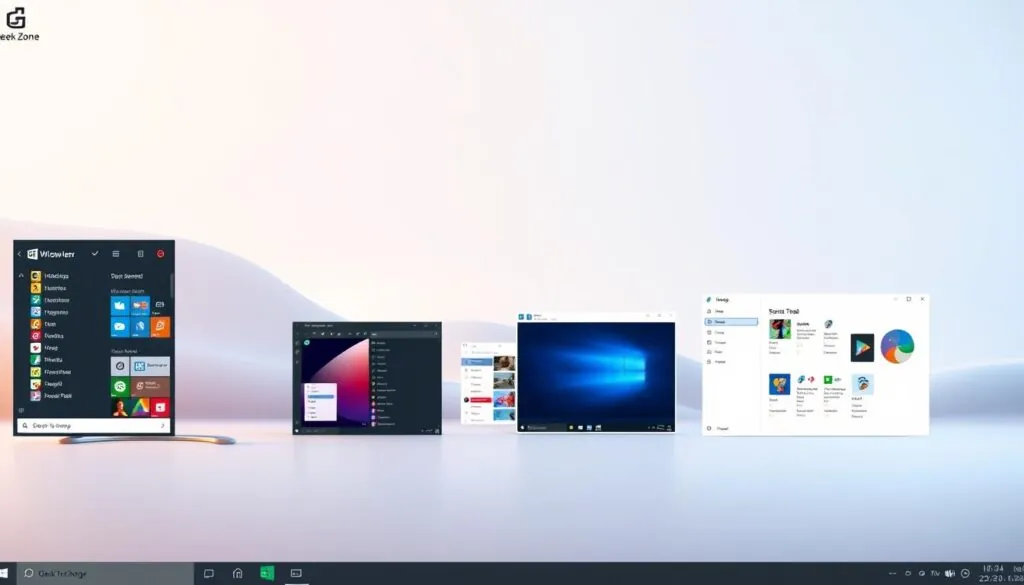
We looked at what makes Windows 11’s interface different. It’s designed to be easy to use and look good. It also fits what users like.
Centered Taskbar and Start Menu
The biggest change is the centered taskbar and start menu. This change has many benefits:
- It makes things look better
- It uses space better
- It makes navigating easier
Rounded Corners and Transparency Effects
Microsoft has made Windows 11 look softer with rounded corners and cool transparency effects. Now, users can customize their settings like never before:
| Design Element | Description | User Benefit |
|---|---|---|
| Mica Material | Adaptive background texture | Dynamic visual experience |
| Acrylic Transparency | Blurred background effects | Modern, layered interface |
| Rounded Windows | Soft-edged window designs | Improved visual comfort |
New Visual Elements
The new interface includes Smoke and Mica materials. These adapt to light and dark modes. They make your computer feel new and personal.
Smart Features and Productivity Tools
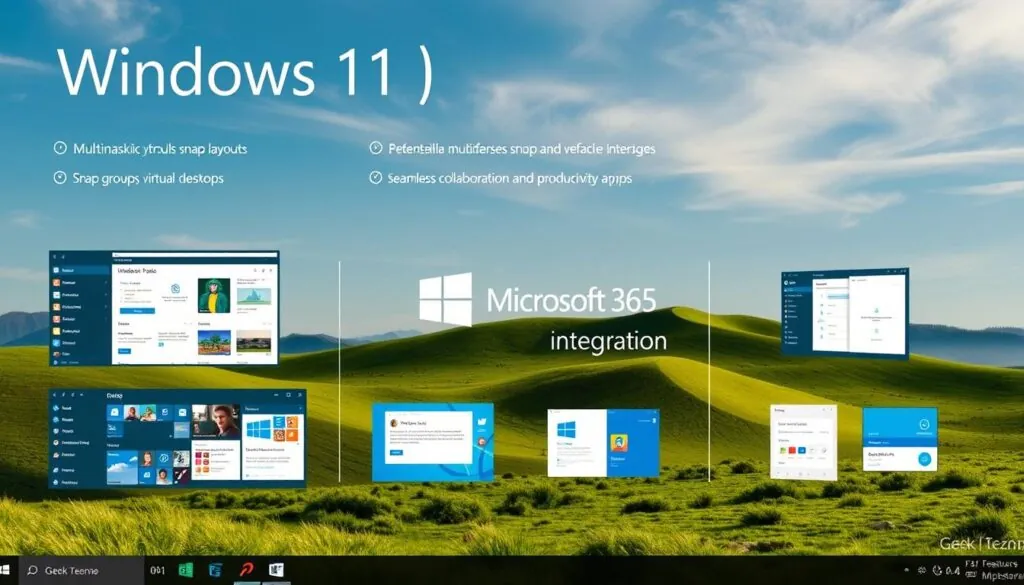
Windows 11 changes how we work with our computers. It introduces smart features to make our work easier and more efficient.
Snap Layouts are a big deal for productivity. They let you organize windows with just a few clicks. You can:
- Arrange up to six windows on one screen
- Create your own workspace setups
- Switch layouts fast
Focus Sessions in the Clock app is another cool feature. It helps you stay focused by:
- Turning off distracting notifications
- Setting work time blocks
- Tracking how long you concentrate
| Productivity Feature | Key Benefits |
|---|---|
| Snap Layouts | Multi-window management, quick organization |
| Focus Sessions | Distraction reduction, time tracking |
| Widgets Panel | Personalized information access |
Windows 11 shows Microsoft’s dedication to making computing better. These features are not just updates. They’re tools that fit today’s work needs.
Windows 11 Security Enhancements
Windows 11 is a big step up in security for Windows. Our digital world needs strong protection against new cyber threats. Microsoft has added new security features to keep your data safe.
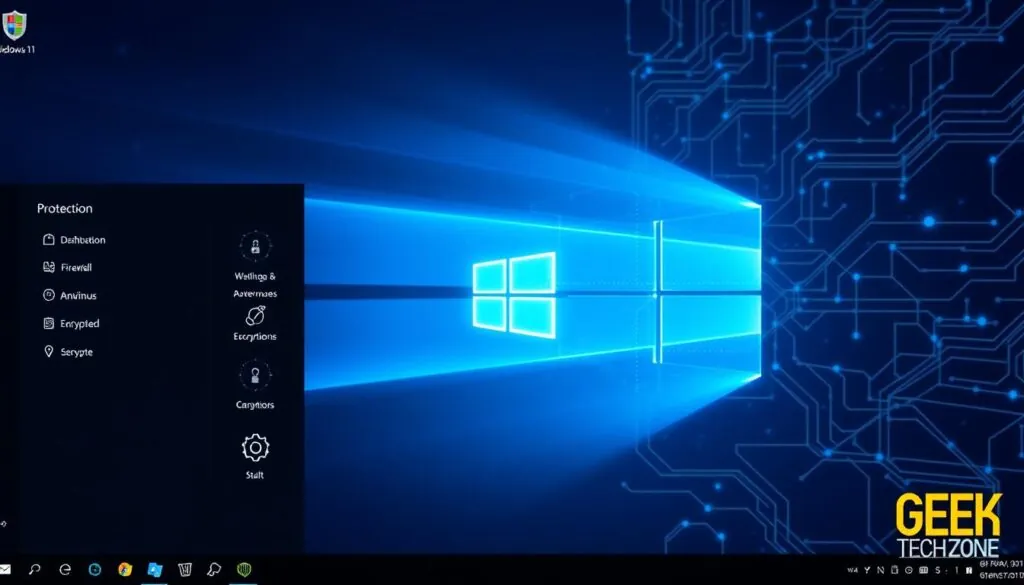
Windows 11 has a new security system with many layers. It protects your data and keeps your system safe. Let’s look at the main security updates that make Windows 11 strong against threats.
TPM 2.0 Requirements
Trusted Platform Module (TPM) 2.0 is now needed for Windows 11. This hardware security feature offers key protection. It helps with:
- Encryption key generation and storage
- Hardware-level system authentication
- Protection against firmware-level attacks
Secure Boot Technology
Secure Boot stops unauthorized software from starting up. This important feature makes sure:
- Only trusted operating system parts can run
- Malware can’t get into the boot process
- Your system stays safe from the start
Our analysis shows how Windows 11’s security compares:
| Security Feature | Windows 10 | Windows 11 |
|---|---|---|
| TPM Support | Optional | Mandatory |
| Secure Boot | Basic | Enhanced |
| System Authentication | Software-based | Hardware-integrated |
Enhanced Windows Hello Integration
Windows Hello makes logging in better with biometric and multi-factor verification. Facial recognition and fingerprint scanning offer easy yet strong access. This greatly lowers the chance of unauthorized access.
With these advanced security steps, Windows 11 raises the bar for keeping your digital world safe. It does this with every update and system use.
New Default Apps and Microsoft Store
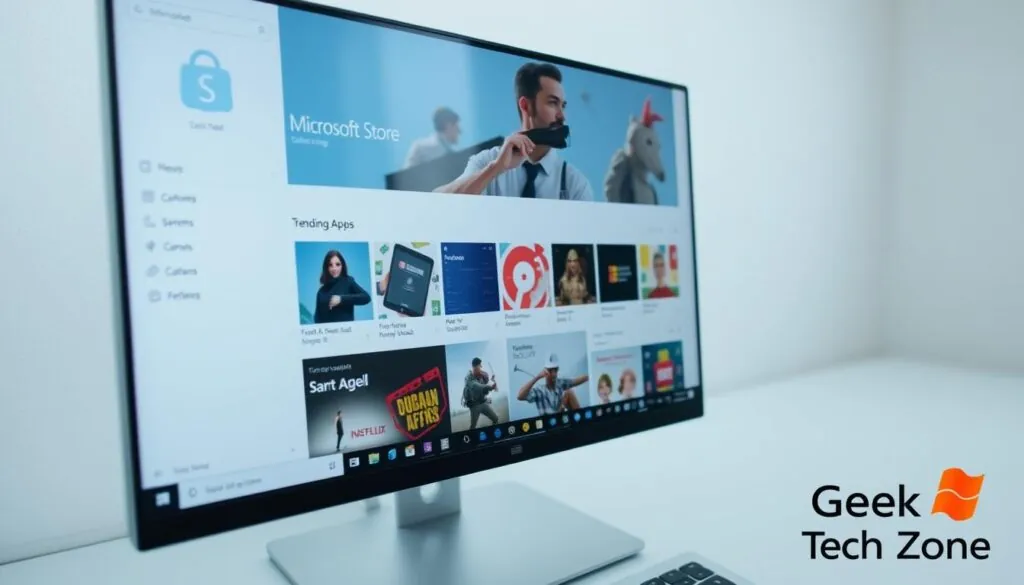
Windows 11 changes the Microsoft Store in big ways. It makes finding and downloading apps easier. This update is a big step for the Microsoft Windows app world, giving both developers and users more freedom.
The new Microsoft Store supports many types of apps. This makes the digital marketplace more open:
- Progressive web apps
- Traditional Win32 applications
- Universal Windows Platform (UWP) apps
Microsoft has made big changes for developers. They can now use their own ways to sell apps. This means less money lost to fees and more control for creators. It’s a win for everyone, making Windows 11 better for users.
Apps like Paint, Photos, and Notepad have been improved. These updates show Microsoft’s effort to make core tools better. They are now easier to use and more helpful for users.
The new store aims to make finding and installing apps easier. It lowers the hurdles for developers and makes things better for users. This makes the digital marketplace more lively and welcoming.
Snap Layouts and Desktop Management
Windows 11 brings new graphic user interface features. These changes how we manage our desktop and workspace. The Snap Layouts are a big step forward, making multitasking and organizing windows easier.
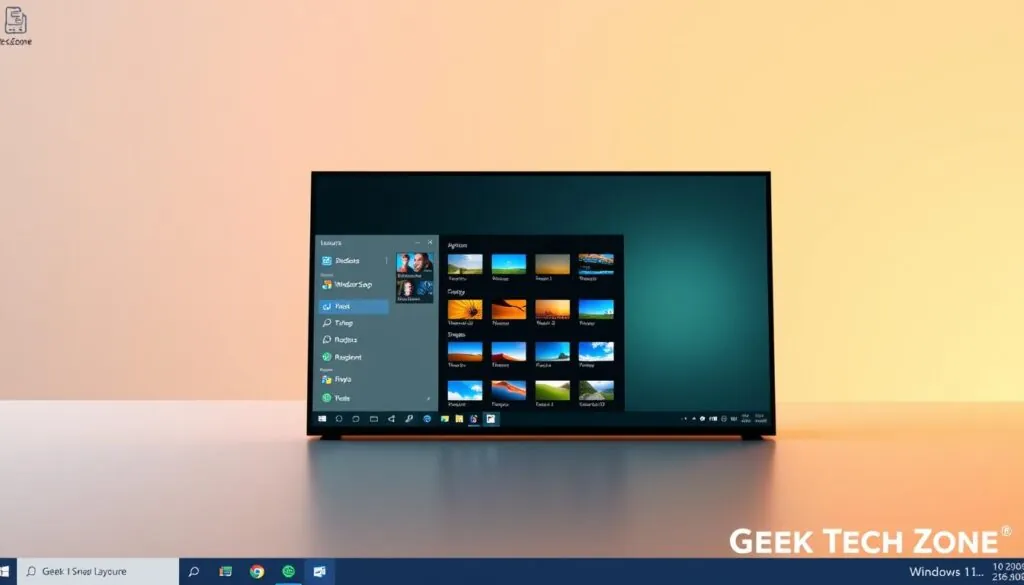
Snap Layouts make it simple to arrange multiple windows. With just a few clicks, you can set up window layouts that boost productivity and organize your work better.
Enhanced Multi-Monitor Support
The new multi-monitor settings in Windows 11 make using multiple screens smoother. Key improvements include:
- Quick window relocation between screens
- Persistent window memory across displays
- Customizable display scaling
Virtual Desktop Innovations
Virtual desktops have been improved a lot. Now, you can create unique workspaces with different features:
| Feature | Description |
|---|---|
| Individual Wallpapers | Each virtual desktop can have a unique background |
| Quick Switch | Seamless navigation between different desktop environments |
| Personalized Settings | Customize each virtual desktop independently |
We’ve made these features to give you more flexibility and efficiency in managing your digital space. Whether you’re a professional with many projects or a creative person looking for organization, Windows 11’s tools are designed to meet your needs.
Gaming Features and Xbox Integration

Windows 11 is a big step up for gamers, making microsoft windows a top gaming platform. It brings new technologies that take gaming to new heights.
Microsoft has added cool windows 11 features for gamers:
- Auto HDR: Automatically enhances game visuals by expanding color range
- DirectStorage: Dramatically reduces game loading times
- Xbox Game Pass integration directly into the Xbox app
- Enhanced performance optimization for gaming
The update makes Xbox and PC gaming work together smoothly. Now, gamers can play Xbox Cloud Gaming on Windows 11. They can stream games without needing a lot of hardware.
| Gaming Feature | Performance Impact |
|---|---|
| Auto HDR | Improved visual quality |
| DirectStorage | 50% faster game load times |
| Xbox Game Pass | Instant access to 100+ games |
Our exploration shows Windows 11 is more than just an update. It’s a full gaming ecosystem for today’s gamers.
Microsoft Teams Integration
Windows 11 makes communication better with Microsoft Teams right in the operating system. It brings people closer with simple and easy connections. This is great for users on different platforms.
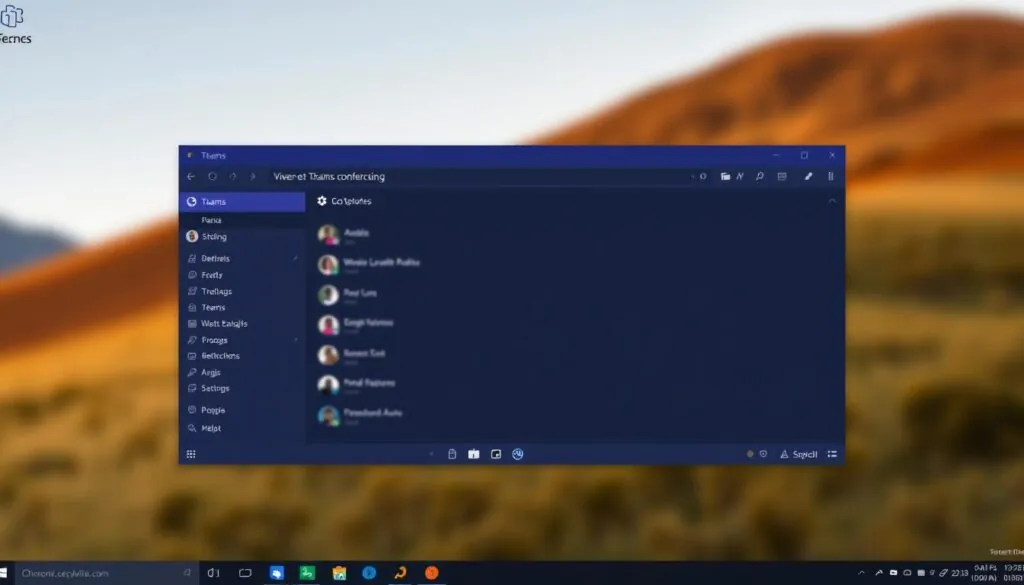
Exploring Microsoft Windows shows big improvements in Teams. It’s now a key place for digital talks.
Enhanced Chat and Video Calling
Microsoft Teams has new tools in Windows 11. You can:
- Start video calls with one click
- Send messages quickly
- Manage contacts easily
- Switch apps less often
Cross-Platform Connectivity
The update makes Teams work well on many devices. You can communicate smoothly on:
| Device Type | Compatibility Status |
|---|---|
| Windows PC | Full Integration |
| Mac | High Compatibility |
| Mobile Devices | Synchronized Experience |
| Web Browsers | Complete Access |
These updates show Microsoft’s goal for a unified communication platform. It works well on many devices and systems.
Performance Improvements and Optimization
The latest Windows version has made big changes. It makes the operating system work better. Now, computers run smoother and faster.
Windows 11 has new ways to make your computer better:
- Background updates that are 40% smaller and more efficient
- Faster startup times with smart resource use
- More energy saved for longer battery life
- Improved windows update processes
Our team found that the new update system works great. It makes sure important tasks get done first. This means less trouble for you while you work.
Computers now use less power and start up quicker.
Some big improvements are:
- Less memory used
- Smart CPU scheduling
- Better disk management
- Advanced thermal and power control
Windows 11 is a big step forward. It makes computers faster and more efficient for today’s needs.
Touch and Pen Input Enhancements
Windows 11 has changed how we use touchscreen devices and 2-in-1 laptops. The new interface makes touch and pen input more intuitive and adaptable. We’ve moved past old tablet modes to offer a smooth experience on all devices.
The new features in Windows 11 greatly improve touch interactions. Our design aims to make the system more responsive and easy to use for touch devices.
Adaptive Tablet Experience
Windows 11 has done away with the old tablet mode. It now has a smart interface that changes based on your device. Key improvements include:
- Seamless transition between desktop and tablet interfaces
- Larger touch targets for easier interaction
- Optimized window sizing for touch devices
Advanced Gesture Controls
We’ve made gestures more intuitive for easier navigation. The update introduces exciting new three-finger gestures for better task management:
- Three-finger swipe up: Show desktop
- Three-finger swipe down: Minimize all windows
- Three-finger horizontal swipe: Switch between virtual desktops
Pen Input Refinements
Pen users will love the improved precision and response. The interface now supports more natural writing and drawing, with better palm rejection and contextual menu interactions.
These enhancements show Windows 11’s dedication to a more flexible and user-friendly computing experience on all devices.
Widget Panel and Personalization
Windows 11 brings a new widget panel that changes how we use our computers. It uses artificial intelligence to make your digital experience personal and easy to use.
The widget panel makes getting information fast and easy. It uses Microsoft Edge to give you updates on:
- Weather forecasts
- News headlines
- Calendar events
- Stock market updates
- Personal productivity insights
Customizing your experience is easy with Windows 11. You can change what you see in the widget panel with simple settings. Drag and drop functionality makes it easy to personalize your desktop.
The AI in the widget panel learns what you like. It adapts to your interests and how you work. This means you always see information that matters to you.
Microsoft has made your desktop more connected and useful. The widgets are part of the Windows 11 interface. This keeps you informed without getting in the way of your work.
Update Process and Installation Guide
Upgrading to the latest Windows version needs careful planning. Our guide will help you smoothly transition to Windows 11. It’s designed to make the process easy and stress-free.
Before starting the update, check if your device is compatible. Use Microsoft’s PC Health Check app for this. It checks if your computer meets the system requirements for Windows 11.
- Verify TPM 2.0 support
- Check processor compatibility
- Ensure sufficient storage space
- Back up critical data
It’s important to troubleshoot any installation issues. You might face warnings about compatibility, incomplete downloads, or system conflicts.
- Download Windows 11 installation assistant
- Run compatibility check
- Select installation options
- Begin update process
- Restart and complete installation
If you run into problems, Microsoft’s support and community forums can help. Patience and careful preparation are essential for a successful update.
Android App Support and Amazon Partnership
Microsoft Windows has introduced a new feature for Windows 11 users: native Android app support. This feature lets users run Android apps directly on their Windows 11 devices. It’s thanks to a partnership with Amazon.
The Android app support comes from the Amazon Appstore, now part of Microsoft Windows. Users can find a growing library of Android apps. These apps work smoothly on Windows 11 devices.
- Android apps run natively on Windows 11
- Powered by the Amazon Appstore
- Expanding app ecosystem for Windows users
The Android app support for Windows 11 is currently in preview. This means there are fewer apps available. But, Microsoft is working to add more and improve the experience.
| Feature | Status | Availability |
|---|---|---|
| Android App Support | Preview | Select Regions |
| Amazon Appstore Integration | Active | Limited Selection |
This update is a big step towards a more versatile and connected computing world. As Windows 11 grows, users will see better Android app support. They’ll also have access to more apps.
System Compatibility Check Tools
Before you upgrade to Windows 11, it’s important to check if your device is compatible. Microsoft has tools to help you see if your computer meets the system requirements.
The main tool for checking Windows 11 compatibility is the PC Health Check app. This free app scans your system quickly. It then gives you a detailed report on if your device is ready for the new operating system.
- Download the PC Health Check app from Microsoft’s official website
- Run a complete system compatibility scan
- Review detailed compatibility results
- Understand specific upgrade limitations
When you’re troubleshooting Windows 11 compatibility, focus on key system requirements. These include:
| Requirement | Minimum Specification |
|---|---|
| Processor | 1 GHz, 2 or more cores |
| RAM | 4 GB or greater |
| Storage | 64 GB or larger |
| System Firmware | UEFI, Secure Boot capable |
If your device doesn’t meet Windows 11 requirements, don’t worry. You can keep using Windows 10 or upgrade your hardware to meet the needs.
It’s wise to check your system’s compatibility before upgrading to Windows 11. This way, you can make the best choice for your computer.
Future Updates and Support Timeline
Microsoft Windows is always evolving, and Windows 11 is no exception. It has a new update strategy that brings fresh features every year. This keeps the operating system up-to-date and exciting for users.
Windows 11’s updates will happen on a yearly schedule. This is a change from before, making it easier for users and businesses to plan. Microsoft aims to give big updates each year, keeping the system competitive and safe.
Windows 10 will be supported until October 14, 2025. This gives users time to decide if they want to switch to Windows 11. Before making the switch, it’s wise to check if your system can run the new version and if it meets your needs.
Microsoft plans to keep improving Windows 11 with regular updates. Users can look forward to better features, stronger security, and new technology. Keeping up with these updates is key to getting the most out of this advanced operating system.