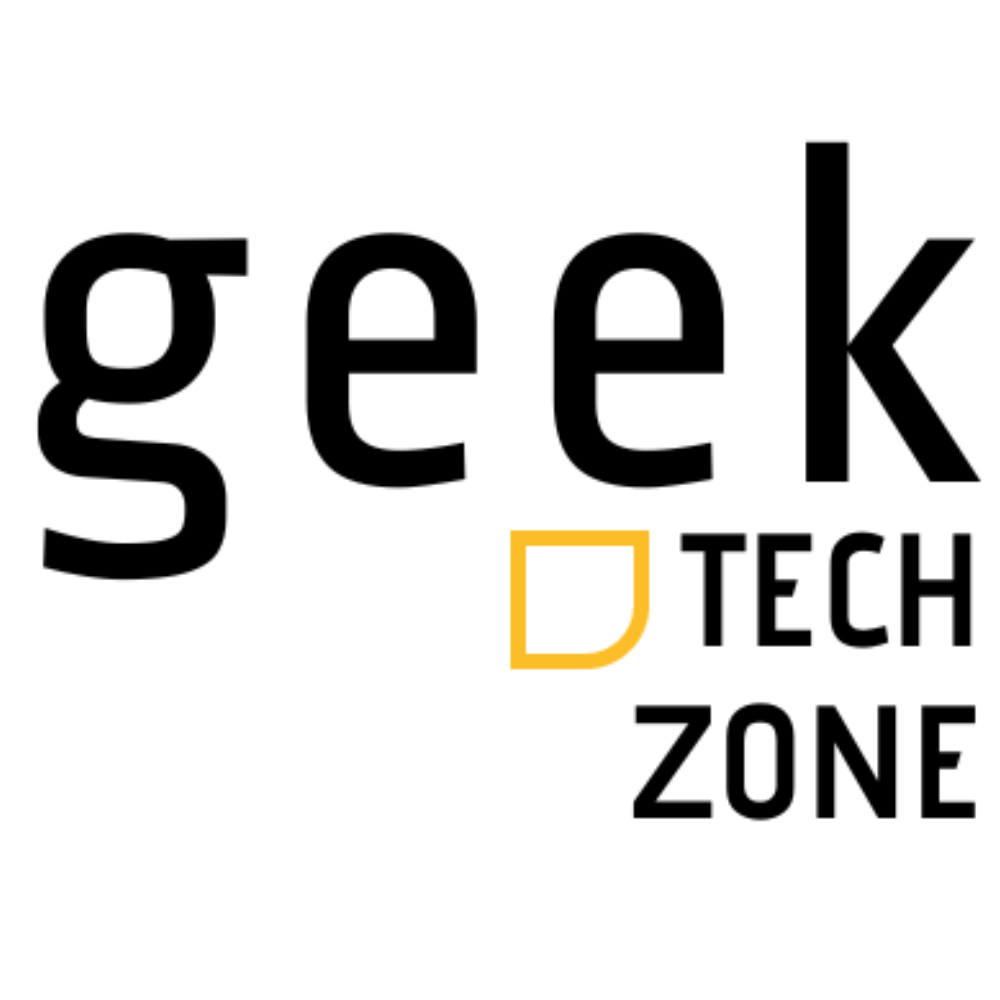Creating visually appealing materials is key for businesses and individuals. With many design tools out there, picking the right one can be tough. We’re here to guide you by comparing two top visual design tools.
Graphic design software has grown a lot, serving both pros and non-designers. Canva is famous for its user-friendly interface, perfect for those new to design. Adobe Photoshop, on the other hand, is a professional-grade tool loved by graphic designers and photographers.
We’ll dive into the features, pricing, and uses of these tools. This will help you figure out which one is best for your digital marketing needs.
Understanding Canva and Photoshop: An Overview
It’s important to know the basics of Canva and Photoshop before choosing a design tool. When looking at Canva or Photoshop for beginners, understanding what each offers is key.
Both Canva and Photoshop are well-known for graphic design tasks. But they serve different needs and users. Let’s look at what each offers.
What is Canva?
Canva is an online graphic design platform. It has many templates and tools, making it great for beginners and non-designers. It’s perfect for making social media graphics, presentations, posters, and more, without needing a lot of design experience.

What is Photoshop?
Photoshop is a top-notch image editing software from Adobe. It’s famous for its deep editing tools, making it a favorite among graphic designers and photographers. Photoshop has advanced tools for editing and tweaking images, which is why it’s seen as the top choice for professional image editing.
When deciding between compare Canva and Photoshop, knowing their main features is essential. Canva is great for easy design tasks and is easy to use. Photoshop, on the other hand, is known for its advanced features and precise image editing.
Canva vs Photoshop: Which is Best?
Choosing between Canva and Photoshop depends on understanding their differences and target audiences. Both are powerful design tools, but they cater to different needs and user bases.
Key Differences at a Glance
The main differences between Canva and Photoshop are in functionality, ease of use, and project suitability. Canva is known for its user-friendly interface. It’s great for creating social media graphics, presentations, and other visual content without needing design experience.
Photoshop, on the other hand, is a professional-grade image editing software. It offers advanced tools for manipulating and editing images. Graphic designers and photographers use it for precise control over their work.

| Feature | Canva | Photoshop |
|---|---|---|
| Ease of Use | Very User-Friendly | Steep Learning Curve |
| Primary Use | Graphic Design, Social Media Content | Professional Image Editing |
| Design Experience Required | No | Yes |
Target Audiences for Each Tool
Canva is perfect for non-designers and those who need to create visual content quickly. It’s widely used by small businesses, entrepreneurs, and social media influencers.
Photoshop, with its advanced features, is geared towards professionals who require precise control over image editing. Graphic designers, photographers, and digital artists use it to manipulate images for their work.
User Interface and Experience Comparison
The user interface and experience of graphic design software are key. They affect how easy it is to use and how productive you can be. The design of the software’s interface is very important.
Canva’s Intuitive Interface
Canva is known for its user-friendly interface. It makes graphic design easy for everyone, no matter their experience. Its drag-and-drop feature and huge template library help users make professional designs fast.
Canva’s interface is easy to use. This lets users focus on their creative projects without getting lost in complicated software.
Navigating Photoshop’s Complex Environment
Photoshop, on the other hand, is more complex. It’s designed for professionals. While it might be hard for beginners, it has advanced tools for experienced designers.
Photoshop’s interface is customizable. This means users can make their workspace fit their needs and preferences.
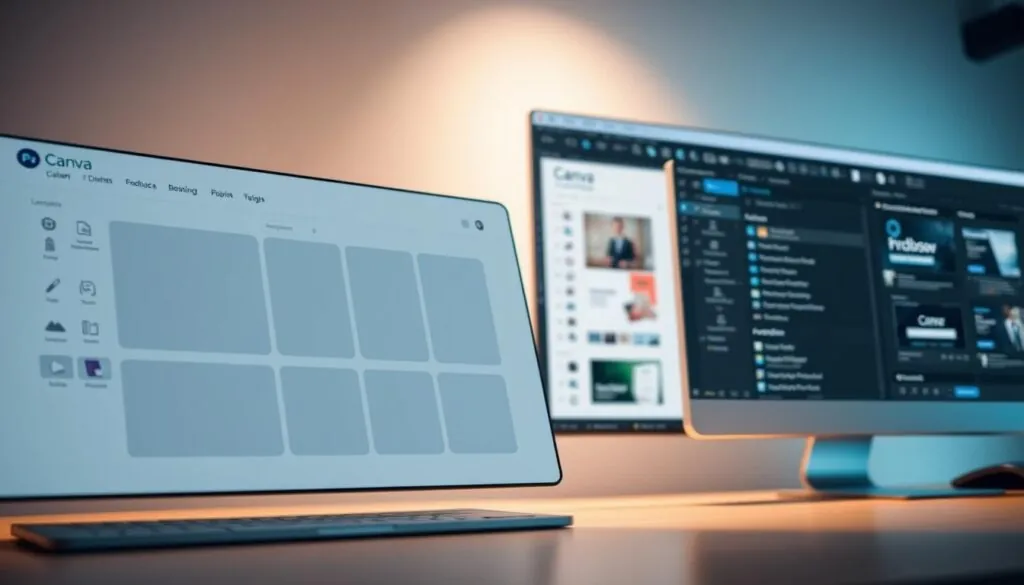
To understand the differences between Canva and Photoshop, let’s look at their main interface features:
| Feature | Canva | Photoshop |
|---|---|---|
| Drag-and-Drop Functionality | Yes | Limited |
| Template Library | Extensive | Limited |
| Customization Options | Limited | Extensive |
| Learning Curve | Low | Steep |
Choosing between Canva and Photoshop depends on your design needs and comfort with graphic design software.
Feature Comparison: What Each Tool Does Best
Choosing between Canva and Photoshop depends on knowing their features. Both are top-notch design tools but serve different needs. They offer unique functionalities.
Canva’s Template-Based Design Approach
Canva is famous for its template-based design approach. It’s easy for users without graphic design skills. With thousands of templates, Canva makes designing simple, from social media to presentations.
Its drag-and-drop interface and vast library of fonts, images, and illustrations help users make professional designs fast. Canva is great for those who want to design quickly and easily, perfect for non-designers and small businesses.
Photoshop’s Professional Editing Capabilities
Photoshop is the top choice for professional image editing. It has advanced tools for image manipulation, like layers and masking. Photoshop is unmatched for tasks needing precision, such as photo retouching and complex graphics.
Photoshop’s feature list is long, with tools like Content-Aware Fill and Perspective Warp. These tools give professionals the tools to bring their creative ideas to life.
Unique Features in Each Platform
Canva is easy to use and quick for design, while Photoshop is for professional editing. Yet, each has special features that make it unique.
| Feature | Canva | Photoshop |
|---|---|---|
| Template Library | Extensive, with thousands of templates | Limited templates; focuses on editing |
| Image Editing | Basic editing capabilities | Advanced editing with layers, masking, etc. |
| User Interface | Drag-and-drop, user-friendly | Complex, with a learning curve |
The table shows Canva and Photoshop meet different needs. Canva is best for quick, template-based designs. Photoshop is for professional image editing tasks.
Pricing and Value Analysis
Choosing between Canva and Photoshop means looking at their prices and value. The cost of these tools can greatly affect your choice. It depends on your design needs and how much you can spend.
Canva’s Free vs Pro Options
Canva has a free plan perfect for those with simple design needs. It comes with many templates and tools. For more advanced features, Canva Pro is available at a good price.
Canva Pro adds more templates, better image editing, and team collaboration tools.
Key benefits of Canva Pro include:
- Access to a vast library of premium templates and design elements
- Advanced photo editing capabilities, including background removal and custom filters
- Enhanced collaboration tools for team projects
- Brand kit feature for consistent branding across designs
Adobe Photoshop Subscription Models
Adobe Photoshop is part of Adobe’s Creative Cloud. It’s available by monthly or yearly subscription. The Creative Cloud plan gives you Photoshop and other Adobe apps, great for professionals and serious hobbyists.
Photoshop’s subscription offers:
- Access to the latest version of Photoshop and other Adobe creative apps
- Regular updates with new features and improvements
- Cloud storage for easy access to files across devices
- Collaboration features through Creative Cloud
Cost-Benefit Analysis for Different Users
Canva is better for simple designs like social media graphics and presentations. Photoshop is best for advanced photo editing, even though it costs more.
Think about your needs when comparing costs. Canva is great for basic designs. Photoshop is better for complex editing.
When analyzing the cost-benefit, consider the following:
| User Type | Canva | Photoshop |
|---|---|---|
| Casual Users | High value with free plan; Pro plan is affordable | High cost; features may be more than what’s needed |
| Professionals | Limited advanced features; may not meet complex needs | High value with advanced features; integrates with other Adobe tools |
In conclusion, the choice between Canva and Photoshop depends on your design needs and budget. By comparing their features and costs, you can make a smart choice for your situation.
Skill Level Considerations
Knowing your skill level is important when choosing between Canva and Photoshop. These tools have different levels of complexity. It’s vital to know your current design skills before deciding.
Canva for Beginners
Canva is perfect for beginners and those who aren’t designers. It has an easy-to-use interface and drag-and-drop tools. Plus, it has a huge library of templates and design elements.
Using Canva has many benefits for beginners:
- It has easy-to-use tools and features.
- It has a huge template library for all kinds of designs.
- You don’t need to know a lot about design.
Photoshop’s Learning Curve
Photoshop, on the other hand, is a professional tool that takes time to learn. Its many features and complex interface can be too much for beginners. But, for those who are willing to learn, Photoshop offers amazing editing options.
Photoshop’s learning curve includes:
- It has a steep learning curve because of its many features.
- You need practice and patience to get good at it.
- There are tutorials and resources to help you learn.
Skill Development
Canva is great for beginners but also helps you grow your skills. Photoshop, being a professional tool, offers lots of chances to improve your skills, mainly in advanced photo editing and graphic design.
Both tools are good for growing your design skills. Canva can be a stepping stone to more complex software like Photoshop.
Specific Use Case Comparisons
Let’s explore how Canva and Photoshop stack up in areas like social media, web design, graphic design, and photo editing.
Social Media Content Creation
Canva shines in social media content creation thanks to its easy-to-use interface and huge template library. It makes it simple to create eye-catching graphics for different social media sites.
Photoshop can also make high-quality social media content. But, it’s better suited for complex editing tasks. It might be too much for simple social media graphics.
Web Design Applications
In web design applications, Canva has many templates and design tools. These are good for web graphics, headers, and more. But, it’s not a full replacement for professional web design software.
Photoshop is a top choice in web design for detailed and customized graphics. It needs more expertise, though.
Graphic Design Projects
For graphic design projects, Canva is great for beginners and small businesses. It helps them make professional-looking materials without needing a lot of design experience.
Photoshop, on the other hand, is the go-to for professional graphic designers. It has advanced tools and features for complex designs.
Photo Editing Capabilities
In photo editing capabilities, Photoshop is the clear winner. It has a wide range of tools and features for advanced image manipulation and enhancement.
Canva also has basic photo editing tools. They’re good for simple adjustments and enhancements. But, it can’t match Photoshop’s depth and complexity.
Workflow and Productivity
The way graphic design software works is very important. Canva and Photoshop are two popular tools, but they meet different needs.
Speed of Creation in Canva
Canva is known for being easy to use and fast. It has a lot of templates and drag-and-drop tools. This makes it great for quick designs.
With Canva, you can start designing right away. It has a huge library of templates and design elements. This helps you make content fast, like for social media.
Efficiency in Photoshop
Photoshop is for pros who need advanced tools. It’s powerful but takes time to learn. It’s perfect for detailed graphic design projects.
Photoshop is also good with big files and complex projects. It has tools like layers and masking for detailed work. Canva can’t do this as well.
Collaboration and Sharing Features
Both Canva and Photoshop have features for working together and sharing. Canva is great for team work and easy sharing.
Photoshop works well with Adobe Creative Cloud. This makes it easy for teams to manage projects together. It’s important for big projects.
In short, Canva and Photoshop are for different needs. Canva is for quick designs, and Photoshop is for complex projects. Knowing this helps you pick the right tool.
Real-World Performance: User Testimonials and Expert Opinions
Graphic design tools like Canva and Photoshop are best understood through user feedback. This feedback helps us see what each tool does well and what it doesn’t. It’s like getting a firsthand look at how these tools work.
What Designers Say About Canva
Canva is loved by many, both designers and non-designers. It’s known for being easy to use and having lots of templates. Many users say Canva is great for quick designs and social media posts.
A survey showed Canva’s strengths include:
- Intuitive drag-and-drop interface
- Vast template library for various design needs
- Collaboration features for team projects
Professional Perspectives on Photoshop
Photoshop is the top choice for professional graphic design and photo editing. Experts love Photoshop for its advanced features. It’s known for its deep editing tools and support for complex files.
| Feature | Canva | Photoshop |
|---|---|---|
| Advanced Editing | Limited | Extensive |
| User Interface | User-friendly | Complex |
| Template Library | Extensive | Limited |
Industry Trends and Preferences
The world of graphic design is always changing. Trends are pushing towards tools that are easy to use, like Canva. Small businesses and entrepreneurs are choosing Canva more often.
But, professionals stick with Photoshop. They need its advanced features and support for industry-standard files. Whether to choose Canva or Photoshop depends on what you need and your skill level.
Conclusion: Making Your Final Decision
When comparing Canva and Photoshop, it’s clear which tool fits your needs best. Canva is great for those who are new to design or need something simple. It’s perfect for making social media posts quickly. On the other hand, Photoshop is for the pros. It has advanced features for detailed editing.
Think about what you need and your skill level when choosing between Canva and Photoshop. If you’re just starting or need fast content, Canva is a good pick. But if you’re a pro looking for detailed editing, Photoshop is the way to go.
It’s important to know the features, prices, and uses of each tool before deciding. Our analysis shows that picking the right tool boosts your work. Whether you’re experienced or new, the right design software can make a big difference.