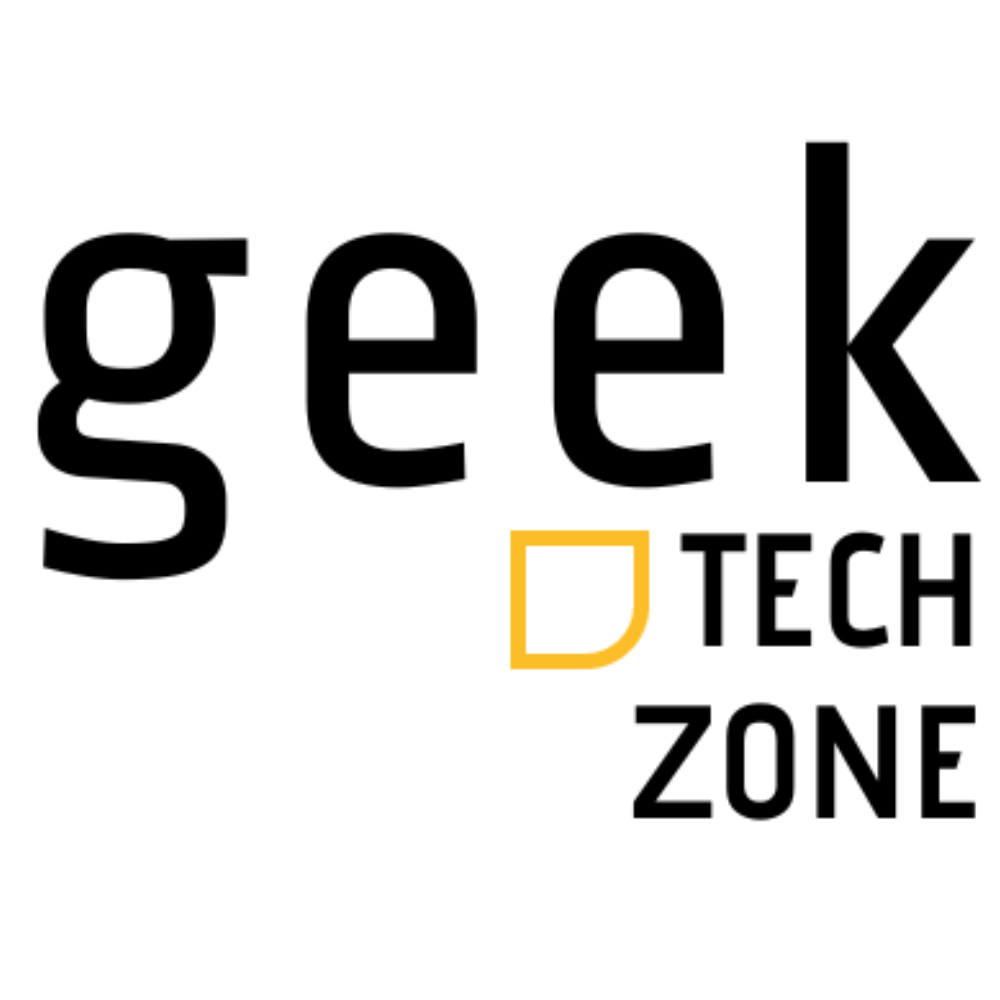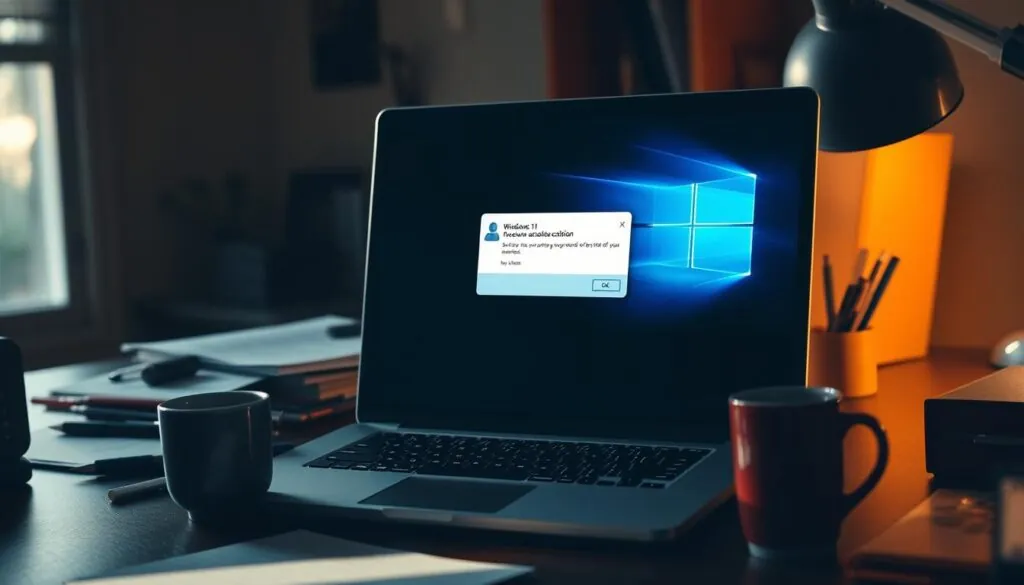Activating Windows 11 on your virtual machine can sometimes be a challenge, leading to frustration when faced with an activation error. I’ve encountered this issue personally and understand the importance of resolving it to enjoy the full features of your operating system.
To address this, I’ll guide you through some straightforward steps to fix the activation issue, ensuring you can use your Windows 11 without any limitations. The process involves a few simple troubleshooting techniques that can help resolve the problem efficiently.
By following these steps, you’ll be able to activate your Windows 11 license successfully. Let’s dive into the easy steps to resolve the activation error and get your system up and running smoothly.
Key Takeaways
- Understand the importance of activating Windows 11.
- Learn simple troubleshooting steps to resolve activation errors.
- Discover how to activate your Windows 11 license on a virtual machine.
- Follow easy steps to fix common activation issues.
- Enjoy the full features of Windows 11 without limitations.
Understanding Windows11 Activation Errors
Windows11 activation errors can be frustrating. But knowing what causes them is the first step to fixing them. These issues can stem from many reasons, and understanding these can help in solving them.
What Causes Activation Problems in Windows11
Activation problems in Windows11 can happen for several reasons. For example, hardware changes, like replacing the motherboard, can cause issues. This is because Windows11 links its activation to the device’s hardware.
Common Error Codes and Their Meanings
When Windows11 activation fails, it shows specific error codes. These codes give hints about the problem. For instance, error code 0x803F7001 means Windows can’t find a valid license. Error code 0xC004F074 indicates that the product key is invalid.
| Error Code | Description | Possible Solution |
|---|---|---|
| 0x803F7001 | Windows cannot find a valid license | Check your product key or digital license |
| 0xC004F074 | Invalid product key | Enter a valid product key |
| 0xC004C003 | Activation limit exceeded | Contact Microsoft Support |
Checking Your Windows11 Activation Status
Checking if your Windows11 is activated is easy and can prevent problems later. First, you need to find the Activation settings.
How to Access Activation Settings
To see if your Windows11 is activated, go to the Settings app. Here’s how:
- Press the Windows key + I to open Settings.
- Click on “System” from the left sidebar.
- Scroll down and select “Activation.”
There, you’ll see if your Windows11 is activated.
Interpreting Your Activation Status
After you get to the Activation settings, you’ll see one of these:
| Status | Description |
|---|---|
| Activated | Your Windows11 is activated and genuine. |
| Not Activated | Your Windows11 is not activated. You need to enter a valid product key. |
| Limited Access | Some features are limited due to activation issues. |
Knowing your activation status helps fix any problems. If it’s not activated, you can activate your Windows11.
Windows11 Activation Error Fix: Troubleshooter Method
When you run into Windows 11 activation errors, the built-in troubleshooter can help. The Windows 11 activation troubleshooter is made to find and fix common problems.
Finding the Built-in Troubleshooter
To find the troubleshooter, go to Settings > Update & Security > Activation. There, you’ll see the Troubleshoot option. Click it to start the troubleshooting.
Running the Troubleshooter Effectively
After starting the troubleshooter, just follow what it says. It will look for problems and give you tips. Make sure to read each step carefully and do what it suggests.
Understanding Troubleshooter Results
After using the troubleshooter, you’ll get a report. It will show what problems it found and what it did. If it fixes the error, Windows 11 should activate. If not, you might need to try other fixes.
| Troubleshooter Outcome | Next Steps |
|---|---|
| Activation Error Fixed | Verify Windows 11 is activated |
| Issue Not Resolved | Explore alternative activation error fix methods |
Activating Windows11 with a Product Key
Activating Windows 11 with a product key is easy. A valid product key is a 25-character code. It makes sure you’re using a real copy of Windows.

Locating Your Product Key
Your Windows 11 product key is in different places. If you bought a physical copy, it’s on a sticker or inside the box. For digital buys, it’s in your email or Microsoft account.
Entering Your Product Key Correctly
To activate Windows 11, enter your product key right. Go to Settings > Update & Security > Activation. Click on Change product key. Type your 25-character key carefully, as it’s case-sensitive.
What to Do If Your Key Is Rejected
If your key is rejected, check if you typed it right and are online. If problems continue, your key might be wrong or used before. Contact Microsoft Support for help. They can check your key and help activate it.
By following these steps, you should activate Windows 11 with your product key.
Using Command Prompt to Resolve Activation Issues
When you face Windows11 activation problems, the Command Prompt can help. It lets you run specific commands to fix these issues.
Opening Command Prompt as Administrator
To start, open the Command Prompt as an administrator. Right-click the Start button and pick “Command Prompt (Admin)” or “Windows PowerShell (Admin)”. Or, search for “Command Prompt” in the Start menu, right-click it, and choose “Run as administrator.”
Essential Activation Commands
Here are key commands for fixing activation problems:
- slmgr /upk: Uninstalls the product key.
- slmgr /ipk : Installs the product key.
- slmgr /ato: Activates Windows.
To use these commands, just type them in the Command Prompt and hit Enter.
| Command | Description |
|---|---|
| slmgr /upk | Uninstalls the product key. |
| slmgr /ipk <YourProductKey> | Installs the product key. |
| slmgr /ato | Activates Windows. |
Interpreting Command Results
After running the commands, you’ll get a message saying if it worked. If it did, you’ll see that Windows is activated. If not, look at the error message to figure out what to do next.
Understanding and Using Digital Licenses
A digital license makes activating Windows 11 easy. You don’t need to remember or store a product key. It’s great for those who have already activated Windows 11 or bought it from the Microsoft Store.
How Digital Licenses Work in Windows11
In Windows 11, a digital license is tied to your device’s hardware. When you activate Windows 11, it links to your device’s setup. This means you don’t have to enter a product key every time you reinstall or upgrade on the same device. Microsoft’s activation servers check the digital license during activation, making it smooth.
Transferring Digital Licenses Between Devices
Transferring a digital license between devices is possible under certain conditions. If you bought a digital license from the Microsoft Store, you can move it to a new device. But, you must deactivate Windows 11 on the old device first. Then, activate it on the new one using the same Microsoft account. Yet, if your digital license is tied to specific hardware, moving it might be tricky.

Reactivating After Hardware Changes
When you change your computer’s hardware a lot, Windows 11 might ask you to reactivate it. This is because Windows activation is linked to your device’s hardware setup.
How Hardware Changes Affect Activation
Big changes like swapping the motherboard or hard drive can make Windows 11 ask for reactivation. This is to keep your computer safe from unauthorized use.
Common hardware changes that may affect activation include:
- Replacing the motherboard
- Upgrading to a new hard drive or SSD
- Changing the CPU or GPU
Using the Activation Troubleshooter for Hardware Changes
Windows 11 has an Activation Troubleshooter to help with activation problems after hardware changes. To find it, go to Settings > Update & Security > Activation, and click on Troubleshoot.
Linking Your Microsoft Account for Easier Reactivation
Connecting your Microsoft account to Windows 11 makes reactivation easier. When your account is linked, Windows can reactivate automatically after hardware changes.
| Benefits | Description |
|---|---|
| Easier Reactivation | Automatic reactivation after hardware changes |
| Simplified Management | Manage your devices and licenses from one account |
By linking your Microsoft account and using the Activation Troubleshooter, you can easily reactivate Windows 11 after making significant hardware changes.
Fixing Activation Server Connection Issues
Windows 11 activation can face problems due to server connection issues. These can be fixed with simple steps. Issues might come from internet problems, Windows Update settings, or firewall rules.
Checking Your Internet Connection
A strong internet connection is key for Windows 11 activation. Make sure you’re connected to a network and your internet works well. You can test your connection by opening a web browser and visiting a website.
If your internet is not stable or not working, fix it with your internet provider or network admin. Then, try activating Windows 11 again.
Resetting Windows Update Components
Windows Update parts can get damaged or set up wrong, causing server connection problems. Resetting these parts often fixes the issue.
- Stop the Windows Update service
- Rename the SoftwareDistribution and catroot2 folders
- Restart the Windows Update service
Configuring Firewall Settings for Activation
Firewalls might block the activation server connection. Make sure your firewall lets Windows 11 activation through.
| Firewall Setting | Description | Action |
|---|---|---|
| Allow Outbound Connection | Ensure that the firewall allows outbound connections to the activation servers | Configure the firewall to allow outbound connections on port 80 and 443 |
| Block Inbound Connection | Verify that the firewall is not blocking inbound connections related to activation | Check the firewall rules to ensure that they are not blocking necessary inbound connections |
Resolving Specific Windows11 Activation Error Codes
Fixing Windows 11 activation errors starts with knowing the error codes. Windows 11 gives different codes to find the main problem.
Error Code 0x803F7001 Solutions
The 0x803F7001 error means Windows 11 isn’t activated. To solve it, make sure you have a correct product key. Then, try to activate Windows again.
- Double-check your product key for mistakes.
- Make sure your Windows 11 version matches the product key.
- Try activating Windows 11 through the Settings app or Command Prompt.
Error Code 0xC004F074 Fixes
The 0xC004F074 error usually points to server or product key problems. To fix it, you can:
- Check your internet connection for stability.
- Run the Windows Activation Troubleshooter.
- Reach out to Microsoft Support if the problem doesn’t go away.
Other Common Error Codes and Their Remedies
Other common errors include 0xC004C003 and 0x8007007B. Here’s a quick guide on these errors and how to fix them:
| Error Code | Description | Potential Fix |
|---|---|---|
| 0xC004C003 | Activation limit reached | Contact Microsoft Support |
| 0x8007007B | Invalid product key | Re-enter the product key correctly |
When to Contact Microsoft Support
If you’ve tried everything and can’t activate Windows 11, it’s time to ask for help. At this point, contacting Microsoft support can solve your activation problem.
Preparing Information Before Contacting Support
Before you call Microsoft, gather important details about your issue. This includes:
- Your Windows 11 product key
- Error messages you’ve seen
- Details about your computer hardware
- Any recent software or hardware changes
Having this info ready will help Microsoft support help you faster.
Different Ways to Reach Microsoft Support
Microsoft has several ways to get in touch for Windows 11 activation support. You can:
- Visit the Microsoft Support website and use their online chat feature
- Call the Microsoft support phone number
- Use the Microsoft support community forums
My Personal Tips for Hassle-Free Windows11 Activation
Activating Windows 11 can be easy if you know the right steps. We’ve looked at many ways to fix activation errors. This includes using the built-in troubleshooter and understanding digital licenses.
To make Windows 11 activation smooth, keep your product key safe and handy. Also, check your activation status often. This helps spot issues early.
If you upgraded from Windows 10, knowing about digital licenses can help. Linking your Microsoft account makes reactivating after hardware changes simpler.
By following these tips, you can dodge common problems and enjoy Windows 11 without hassle. Being informed and ready is the key to easy Windows 11 activation.